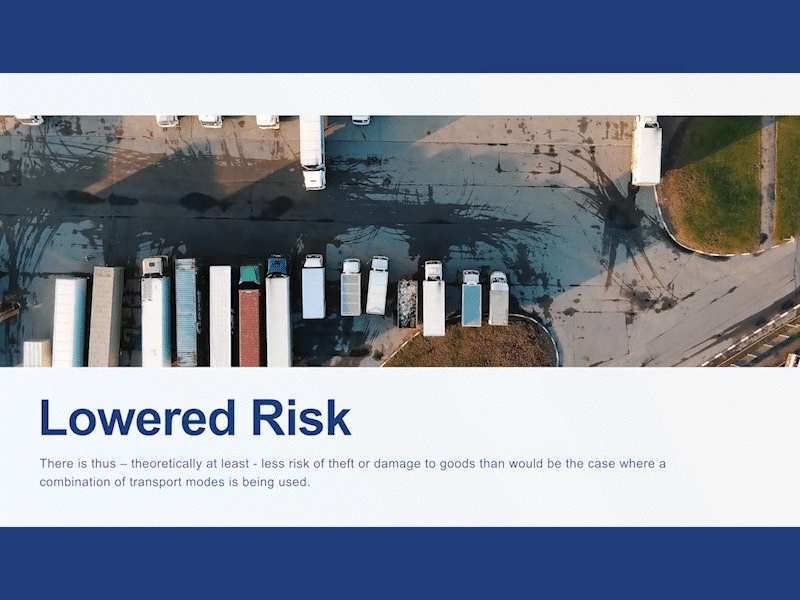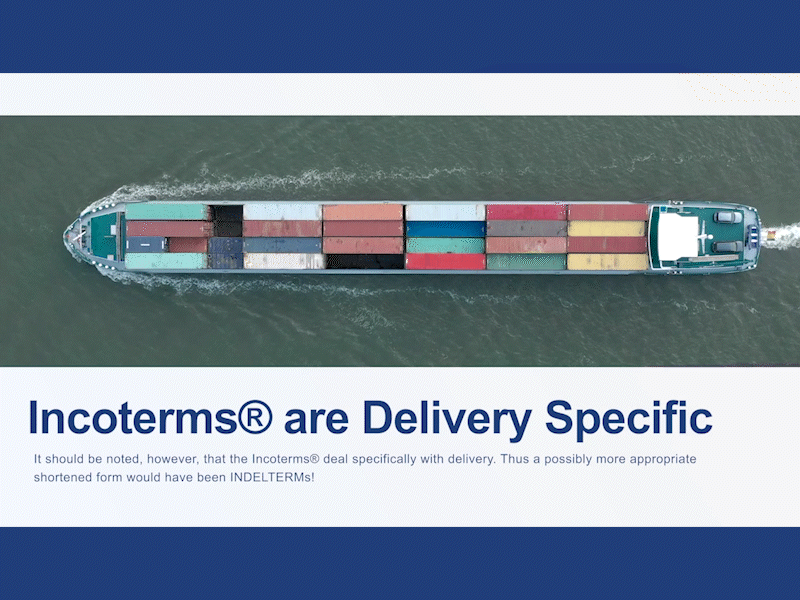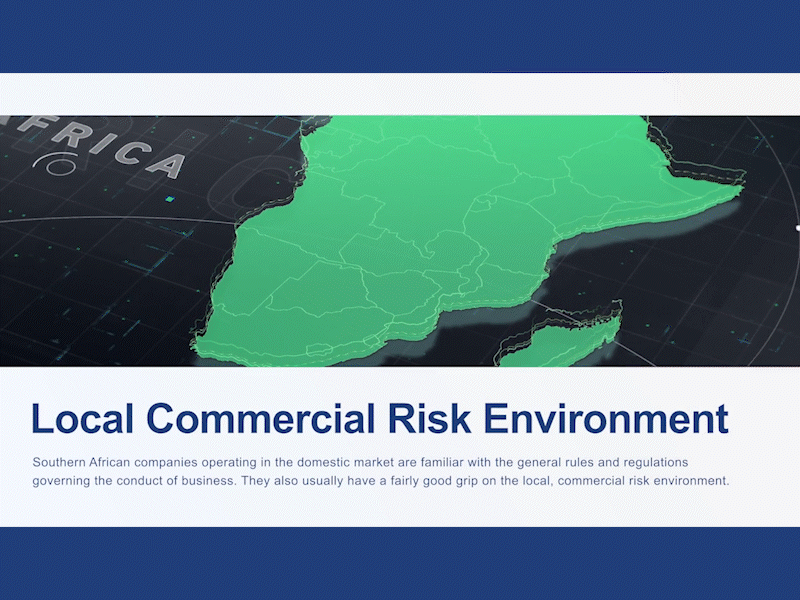A Quick Guide to the TFSA School of Export LMS
Learning how to use a new piece of software can be a daunting task, but it doesn’t have to be.
Below you’ll find a guide detailing how to:
- Sign up for the Learning Management System
- How to effectively navigate the LMS
- How to enrol on a course
- How to start with your enrolled courses
You can complete the guide by watching the video or by following the written guide below:
eLearning Platform Written Guide:
Step 1: What can a user with a Learner role do?
Users with the learner role can:
-
- Edit their profiles
- Access documents made available to them
- Complete courses
Step 2: Signing In
To log in, enter your username and password. If you’ve forgotten your password, click on ‘Forgot password?’ to reset it. Once you’ve signed in successfully, you will be redirected to the dashboard
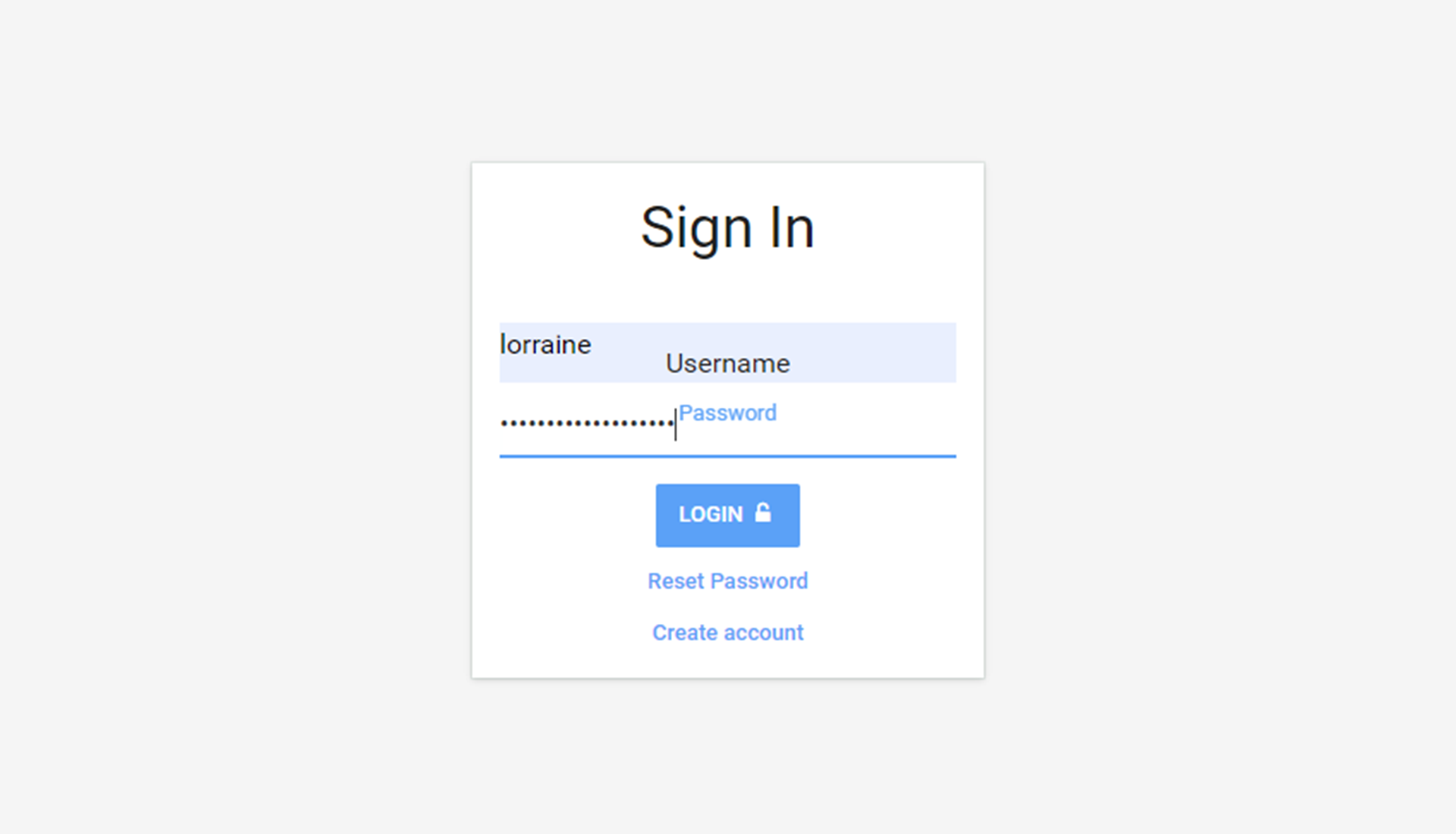
Step 3: Dashboard
This is where you can view all your LMS activity at a glance.
- Download and view documents under “Files”
- View all courses you have enrolled on and the progress thereof
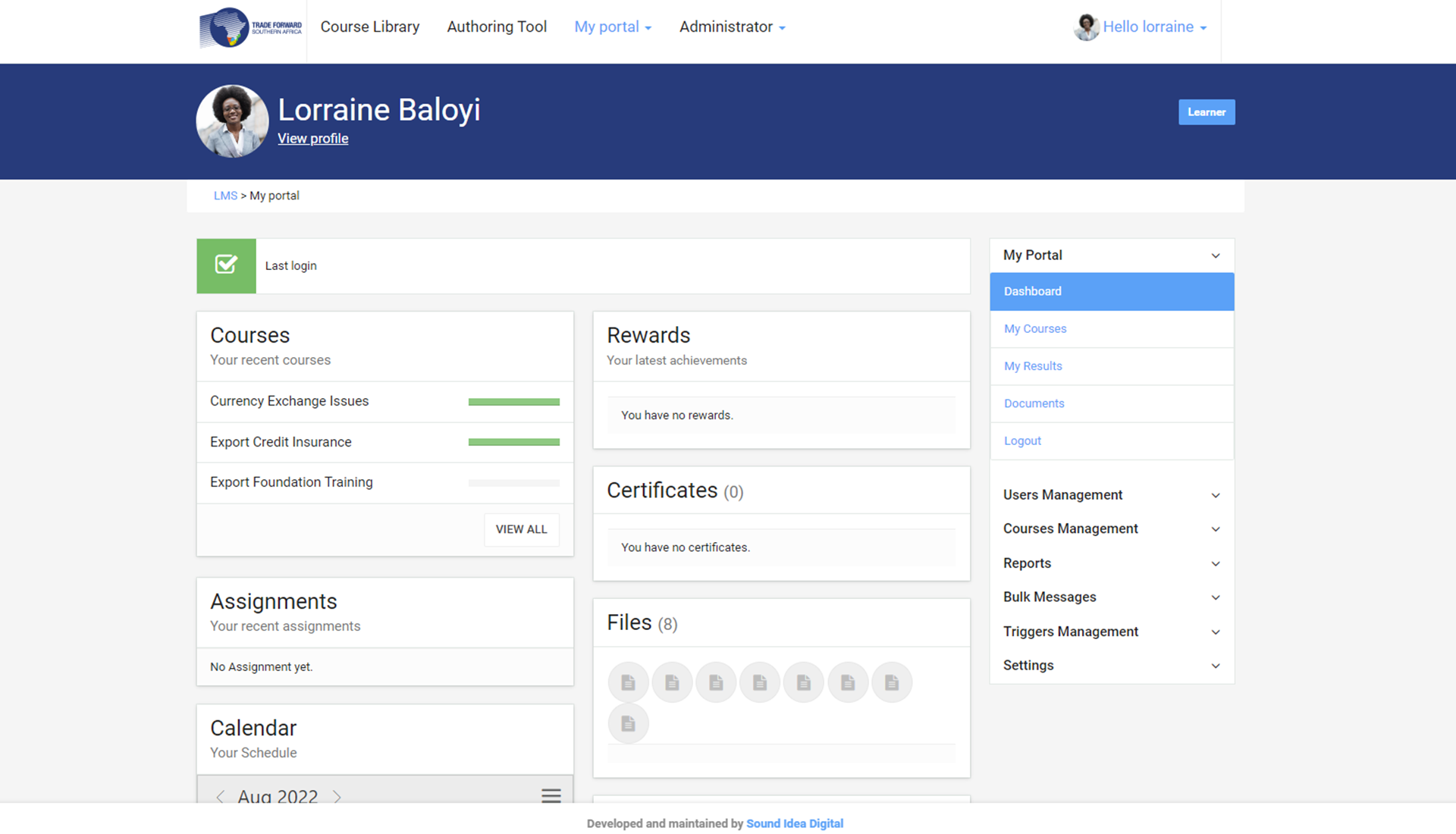
Step 4: Editing Your Details
As a new user, you will see an orange block prompting you to complete your details. To do so, click on the link in the block or follow the instructions below:
- Click on the arrow in the top left corner of the page
- Click on ‘My Profile”
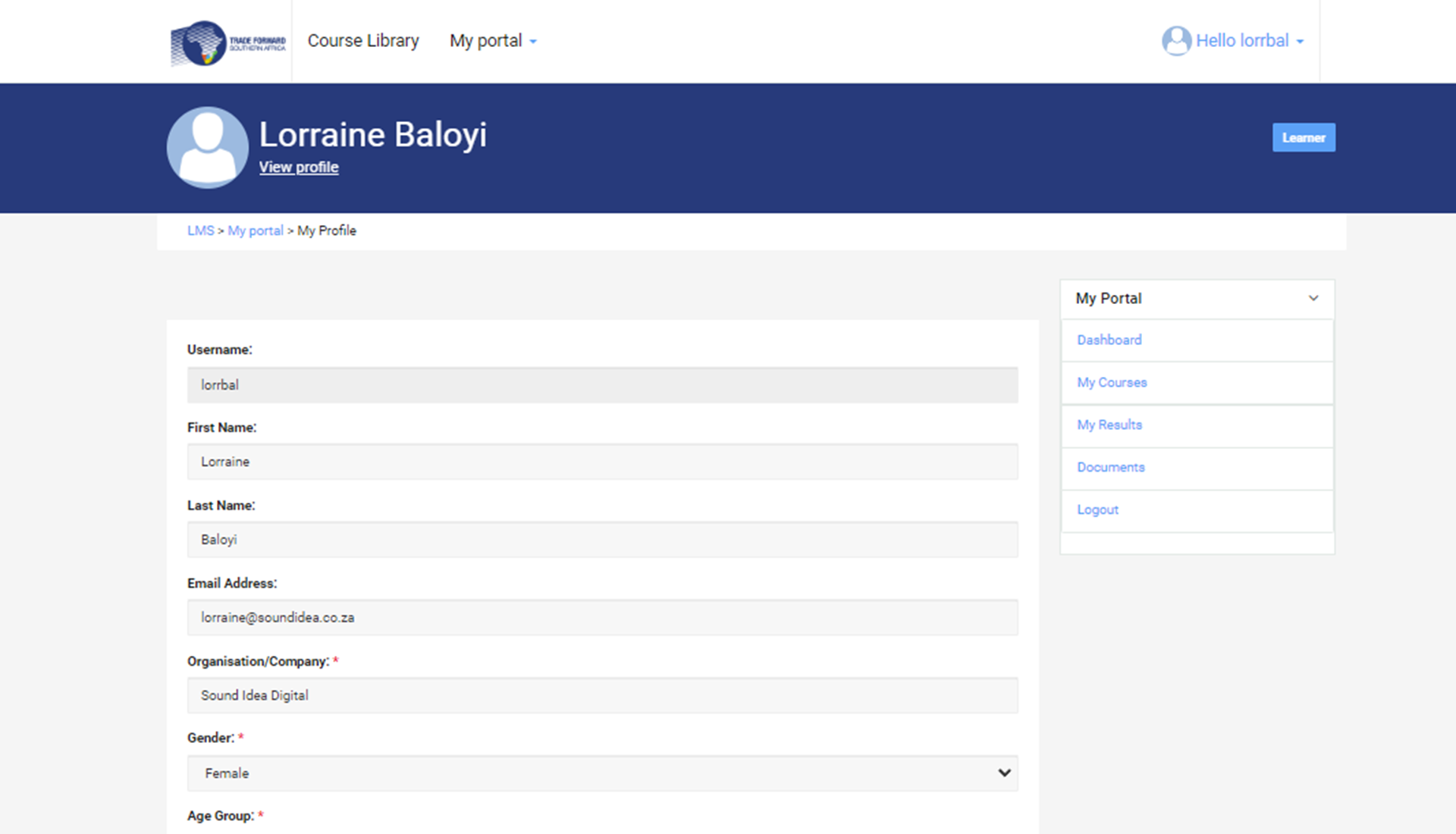
Step 5: Completing Courses
Courses can be accessed through the Course Library tab.
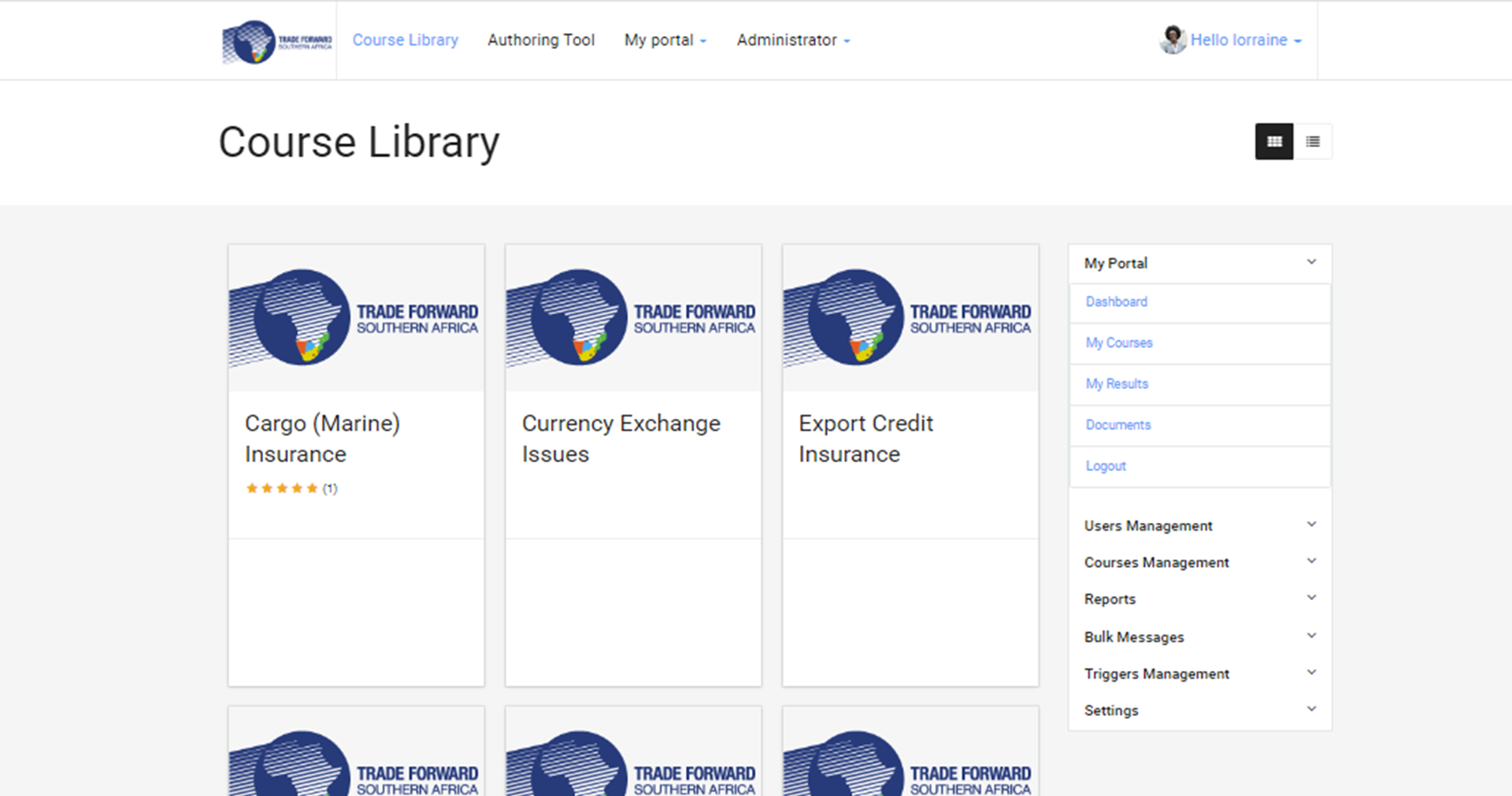
Step 6: Self-Enrollment
To self-enrol, click on the course, then click on ‘take this course’
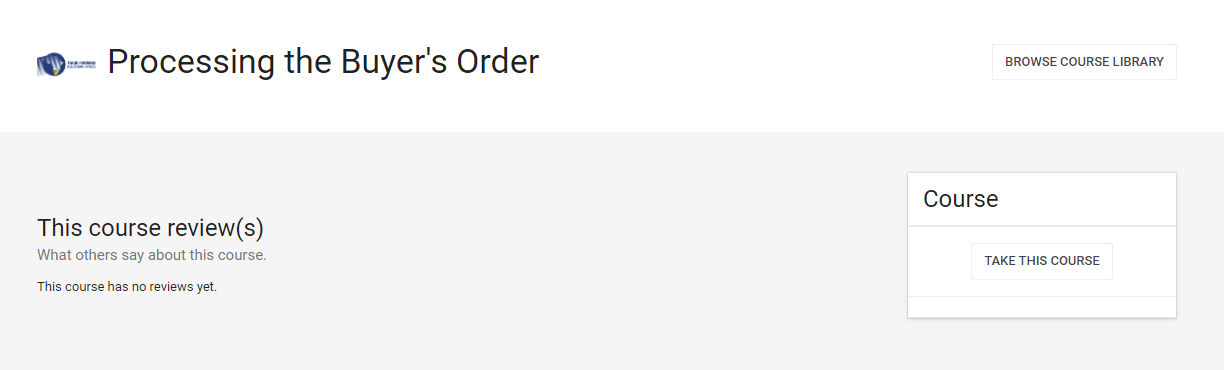
Step 7: Completing Courses
To complete a course: click on the course items listed.
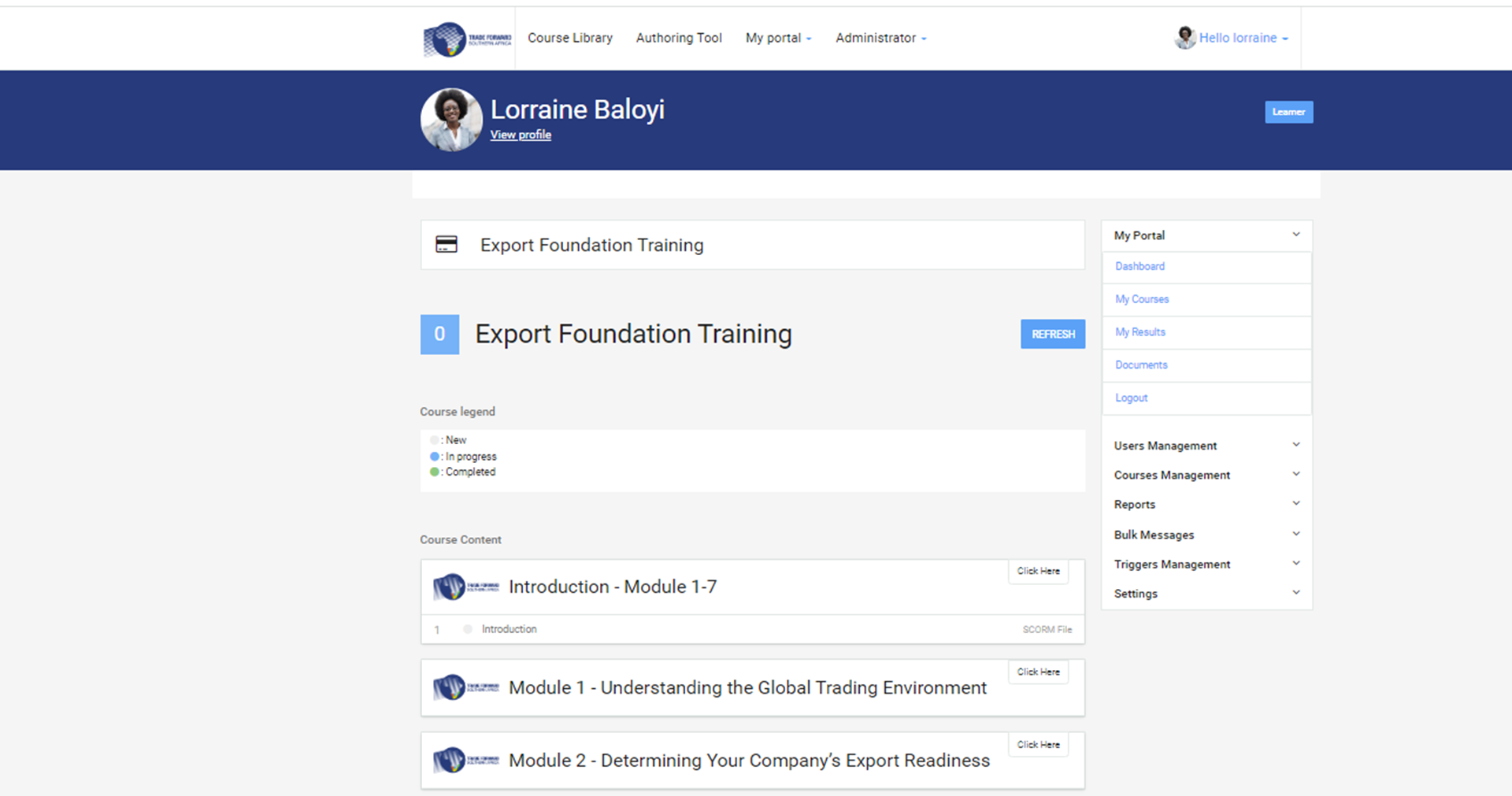
Frequently Asked Questions
The course library on the menu above your dashboard shows all the available courses. To enrol yourself to a course, click on it then click on the “take this course” button. You will then be redirected to a course content page where you can get started.
If you already have an existing account but have forgotten your password, you do not have to create a new account. Go to the login page, click on ‘reset password’ and enter your email address. Shortly after that, you will receive an email with a link where you will be able to reset your password.
There is no time factor, users can complete the course at their own pace.
You do not have to start over if you exit a module before you have finished it. When you access it again, you will be able to pick up where you left off.
Clicking on “retake” upon completion of a module means that your module mark will be reset and your status will be ‘incomplete’ – you will start afresh. If you only want to go over the module content without resetting the mark, do not click “retake”.
Still, feeling Stuck?
Fill in the form below to get additional help.